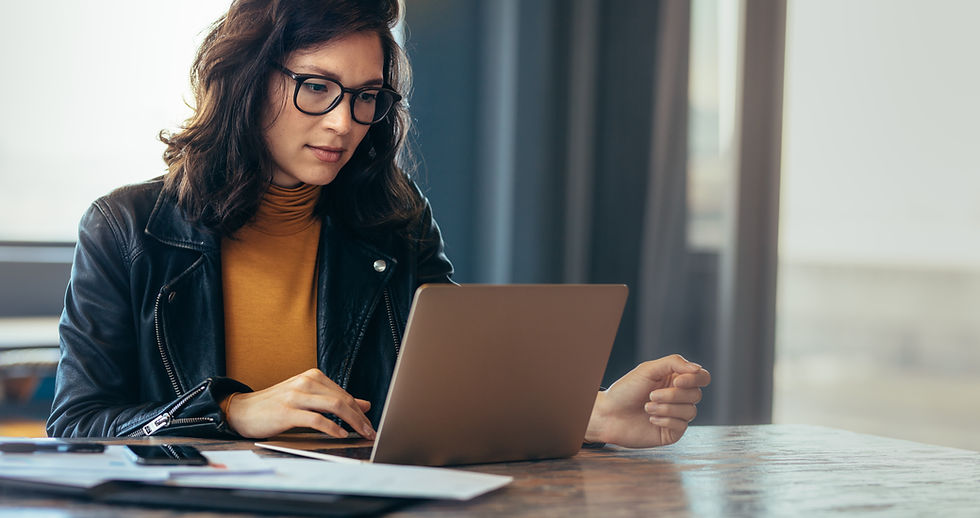How To Set Up A Facebook Business Page
- Tamara Gocken

- Jan 4, 2022
- 3 min read
Updated: Jul 31, 2024
May 17, 2021
The details in this guide were created on May 17, 2021. Any platform updates after this date may affect the details provided below. Please get in touch with Imagine if you have any questions.
Setting up a Facebook Business Page is vital for any business looking to establish a solid online presence and connect with a broader audience. This process involves creating a dedicated space to showcase your brand, share updates, and engage with customers directly. Each step is crucial in building a professional and attractive page, from selecting the right page category to filling in essential details and customizing visuals. In this guide, we'll walk you through the simple steps to set up your Facebook Business Page, ensuring you have a solid foundation to grow your online community and enhance your marketing efforts.

Set Up Your Facebook Business Page for Success Section
Available for Page Owner & Admin Views. We recommend using a computer to complete these items.
Profile Photo: Have your photo ready. Google Facebook Profile Photo specs. The profile photo specs may change over time.
Cover Photo: Have your photo ready. Google for current specs.
Call to Action (CTA): Add an Action Button
About Section (Edit Page Info)
General Tab
Name: Your Page name should accurately reflect what the page is about.
Facebook Rules: Facebook reviews name changes to protect the identity of the businesses, brands, and organizations that Facebook Pages represent.
Your Choice: We have a couple of options available. We have used Namechk to find available names.
Username: This is important for branding purposes. A unique username makes your page easier to find in search. Pages with usernames can also create custom URLs that let people quickly visit and message them.
Categories: Help people find your page by choosing categories that represent it. Having an accurate category helps Facebook show your business to the right people at the right time, allowing your business to reach a more engaged audience. Up to three categories are available.
Contact Tab
Phone Number: If you have a dedicated business line, list it. If not, you may choose to leave this off.
Email Address: Include your business email. If you do not have one, then obtain one.
Website: If you have a website, list it.
Location Tab
Address
Physical Address: If you have a brick-and-mortar location, great. Enter your street address, city, and state.
Virtual Business: We recommend leaving off your home address for security reasons.
Service Area: If you travel to provide goods or services to your customers, you can define your service area by selecting up to ten neighborhoods, cities, or regions.
Hours Tab
Hours
No Hours Available: Visitors won’t see business hours on this page
Always Open: e.g., Parks, beaches, streets
Permanently Closed: This business has permanently closed
Open on Selected Hours: Input your hours
Temporary Service Changes: Choose an option to indicate how your services have changed due to coronavirus (COVID-19).
Open With Service Changes: This business has new or changed service (e.g., pickup, delivery, online service, etc.) - check the appropriate item (Online Services, Delivery, Pickup, Other Changes.
Temporarily Closed: This business isn’t currently open but will open again.
Operating as Usual: This business doesn’t have any temporary service changes.
More Tab
Privacy Policy: If you have a Privacy Policy, provide a URL.
Impressum: This is an optional field. In certain countries, such as Austria, Germany, and Switzerland, businesses may be required by law to include a statement of ownership in their web presence. The limit is 2,000 characters.
Products: This is an optional field. List the products that your business offers here. The limit is 2,000 characters.
Additional Information: Additional information about your page. The limit is 50,000 characters.
Price Range:
$ (Cheap), $$ (Moderate), $$$ (Expensive), $$$$ (Splurge), Unspecified
If you do not wish to specify a price range
The price range is not applicable
Other Social Accounts: List other social accounts (Instagram, Twitter, Snapchat, YouTube, Twitch). Linking is essential to optimize your digital footprint.
Enjoy using Facebook to grow your business's online presence! Contact Imagine Business Solutions if you have any questions.